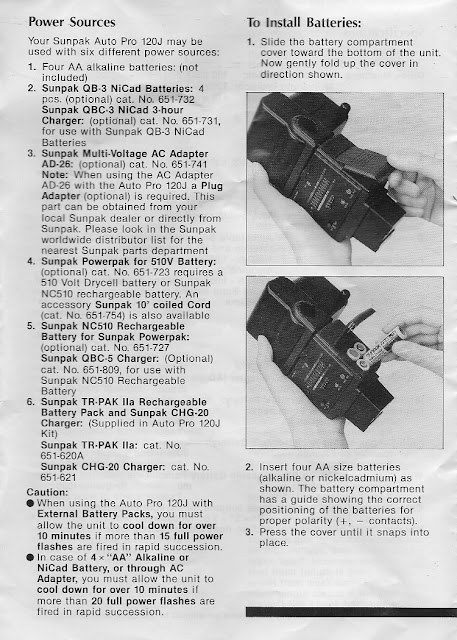I am trying to build a battery pack for the Sunpak 120J, so Google is my friend.
Wednesday, September 30, 2015
Electrical Works
I had very little idea how electrical appliances work. In secondary school I took some wood and metal work class that involved lathe and drill. I am glad (I still have my 10 fingers) I did I mean not that I had any choice at all. Back then it was all decided by the school and you just accepted the arrangement. No question asked. Looking back I wish I had known more electrical stuff. I hardly know anything about voltage, watt, amp, joules or watt per second that kind of things. I think it is really a handicap. As a little kid, one of or actually my only electrical primitive toy was a motor. Sometimes a propeller or fan was attached and I thought it was fun. And then there was this motor boat but I don't think I ever got its maiden voyage in any open water or water bigger than the toilet basin or any plastic pail in the bathroom. Some of my more gifted, intellectually and every each way, friends were playing more serious motor model boats powered by engine. Or even building PCs in the late 70s. I think the guy was 14 or 15 if not younger. I was and still light years behind them.
Thursday, September 24, 2015
Battereez
Sourced from B&H http://www.bhphotovideo.com/FrameWork/Product_Resources/SourceBook35mm/03flashesMeters.pdf
I am sold!
This tops carrying my blackberry on my belt. NO doubt.
I am sold!
This tops carrying my blackberry on my belt. NO doubt.
Wednesday, September 23, 2015
Tuesday, September 15, 2015
Macbook Pro Upgrade
UPDATE:
9/18/2015
There are issues. Every morning, when the lid is opened, the MBP fails to operate normally. In one instance, it gives me the "recovery" screen, in another a folder with a question mark, and yet another an actual login screen--I thought I had it fixed. But after logging in, I can't open applications, and "ls" is not recognized as a command at the command window. In all instances I do some sort of restart if I can do the menu if not, the button, the machine is able to boot up with no problem.
I suspect it has something to do with waking up from "hibernation" or some deeper "sleep." As the MBP always comes back to life between shorter sleep or what I think is shorter sleep:-close and open the lid. This problem only happens during longer stretch of "sleep"--technically I am not sure if it's actually sleep or hibernation at all. I reset the Energy saving screen, I can always hit the reset even I don't change anything. I did the permission verification, command option p r. But still not solving this wake up issue. Oh well.
9/18/2015
Just reinstalled Yosemite from Apple. It was like I wiped out the SSD, it was just the OS, the programs and data are intact. So far so good but you or I don't know what's going to happen overnight.
9/21/2015
This "SEEMS" to solve the problem. Uncheck Put hard disks to sleep when possible.
I read on Apple's doc. it "seems" to suggest if you don't have a spinning hard drive then it doesn't affect anything or only affect some external attached hard drive. But in my case it does seem to affect something even I have a SSD and the system reports as such.
10/9/2015
The struggle is real. I guess the above Energy Saving setting doesn't really matter. As it continued to give me trouble. The more I read about it the more I feel like I don't know. At some point I don't know if the MBP actually goes to sleep or not. As the screen goes dark doesn't mean it's sleeping, that's kind of news to me. So my problem could be the MBP never goes to sleep instead of going to a deep sleep and can't wake up. So that's some crazy thought to me. I proceeded to disable two programs or service, one is a virtual machine and the other is Time Machine. And again that seems to really take care of the problem.
NOTE: Not all Macs are created the same. Not all of them are upgradable. Mine is an old mid 2012 15" MacBook Pro unibody with non-retina display.
I upgraded the RAM to 16GB immediately after I bought it used or should I say refurbished directly from Apple.(Apple officially says the max is 8GB but I can install 8GB on each slot for a grand total of 16GB)
My pictures have been eating up the 500GB stock drive so I have decided to upgrade the MBP. (a real reason and an excuse to find some more distractions)
After much reading, I have decided to upgrade (in terms of performance but not capacity which is a downgrade actually) the hard drive to a 240GB SSD, bought another 2.5" 1TB SATA 6Mbs 7200RPM drive and put it to where the Superdrive is. The Superdrive doesn't get much or any use at all. Anyway, I got an enclosure for the Superdrive so at least I can use it when I really need it (unlikely but). I ordered everything from OWC or macsales.com. The site provides the most comprehensive instructions in text and video, as far as I know. With that being said I don't think it's a total step by step hold your hand guide, especially when it comes to software, so you do it at your own risk, as always.
Personally I think the physical aspect like opening the case, removing and putting everything back in isn't too bad. It's not easy as my eyesight is failing. The tools provided by OWC aren't great but good, better than disposable I guess. Just make sure you have some print-outs or another computer/screen to follow the instructions while you are actually doing it.
Once I placed my order, OWC emailed me and stated that I can call or email for support. I took up that offer to question or confirm my understanding of the whole process. At that point I had watched and read up quite a bit but still I had questions--when should I physically remove the existing or old HD and put the SSD? I thought I should do it the toward the end. I want to make sure my Superdrive slot can take the SATA 3 or 6G hard drive, there are some conflicting or confusing information out there. Is it actually doable to specify the SSD just for the OS and programs installation? Because I am cheap I bought only the 240GB SSD which is only half of what the existing hard drive. So many questions!
OWC answered some but not all. And I am still a bit confused as I have never done this before. To my surprise OWC actually suggests to put the SSD right in and install the OS X from then on from scratch. I was like for real? You know how sometimes support answers questions. It's like never complete.
I went ahead anyway even though I am not 100% sure what I am doing.
I do have a latest copy of Time Machine backup.
Power down the MBP
Out the HD and in the SSD.
Out the Superdrive, in the data doubler with the 7200rpm hard drive.
Put back everything
Once I attach the AC power cable the computer actually come back to life even the lid is closed so that's a surprise.
It shows a folder with a question mark as if I have the answer. My response ...
Power down and up again and per instruction, do a command R (I was expecting it to go to the 4 options Disk Utilities of whatever is called screen). But instead it goes to ...
It goes to Internet recovery, which I read about before but didn't expect that (that's why I don't fully understand when the OWC support suggests me to install the new drive first, when the heck it gets the utilities to install or recover as the old drive is detached)
It gives me a list of wifi network, I picked mine and entered the password
It then count down with a globe spinning for a good 15 min I think.
It gave me the screen I expected with Disk Utility as the 4th choice.
I went ahead and formatted the SSD and my 1 TB hard drive. Things began to look good meaning doing things I expected.
I backed out Disk Utilities and chose Reinstall OS X
But crap it gave me Lion as the OS X to continue, I want Yosemite! (I think it gave me Lion as this was the OS that shipped with the machine. Yosemite was a free upgrade) I don't want to do Lion and then Yosemite again,
So I USB re-attached my time machine hard drive thinking OK maybe it can re-install Yosemite from my Time Machine
But that's not how it works I guess.
I restarted again
I chose to re-install OS X, and holy cow now it gave me Yosemite but before giving it to me it asked for Apple ID and password, reasonable enough. I think that's the way it goes if I am not connected to the old drive or using Time Machine. It looks like I am re-installing the OS from Apple's server directly. I thought it would take forever given I am connected to Wifi ... but it was faster than I thought.
It took some 30 minutes to install (not counting migration) and toward the end it actually prompted me to migrate the data, So reinstalling the OS and migration can be one process actually or two but it doesn't really matter. I chose Time Machine but immediately I knew it was not going to work as it didn't give me the choice to pick what to reinstall and actually said I didn't have enough space to put it to my SSD after some calculating.
So I plugged in my old Macintosh drive I just removed using the enclosure and do the migration again--no need to reboot and back out, the old Macintosh would show up as a choice when plugged in , just like the Time Machine drive. I had the good sense to buy the USB 3 enclosure and put it together while re-installing Yosemite.
The MBP saw the drive and I picked it. It prompted for a password, that made sense as I don't want anybody to just use the hard drive. And with this drive it allowed me to pick what to migrate, like users, applications, network settings and pictures. It took its time to calculate the size of each available option to migrate. And Pictures I un-select as it took up most of the HDD space. And that's it. It took maybe another hour or less to migrate. I suspect if I don't do the migration, it would be so much faster just for the installation of Yosemite.
As I am typing this, the MBP just rebooted--or restarted, it seems like people no longer say reboot? The menu says restart.
Despite the migration, I still have to enter a bunch of IDs and passwords like those for Facetime, Apple. And the wallpaper is gone and defaulted to the stock Yosemite wall paper--which I think makes sense as the wallpaper JPEG file is with the old hard drive and now gone.
Success.
9/18/2015
There are issues. Every morning, when the lid is opened, the MBP fails to operate normally. In one instance, it gives me the "recovery" screen, in another a folder with a question mark, and yet another an actual login screen--I thought I had it fixed. But after logging in, I can't open applications, and "ls" is not recognized as a command at the command window. In all instances I do some sort of restart if I can do the menu if not, the button, the machine is able to boot up with no problem.
I suspect it has something to do with waking up from "hibernation" or some deeper "sleep." As the MBP always comes back to life between shorter sleep or what I think is shorter sleep:-close and open the lid. This problem only happens during longer stretch of "sleep"--technically I am not sure if it's actually sleep or hibernation at all. I reset the Energy saving screen, I can always hit the reset even I don't change anything. I did the permission verification, command option p r. But still not solving this wake up issue. Oh well.
9/18/2015
Just reinstalled Yosemite from Apple. It was like I wiped out the SSD, it was just the OS, the programs and data are intact. So far so good but you or I don't know what's going to happen overnight.
9/21/2015
This "SEEMS" to solve the problem. Uncheck Put hard disks to sleep when possible.
I read on Apple's doc. it "seems" to suggest if you don't have a spinning hard drive then it doesn't affect anything or only affect some external attached hard drive. But in my case it does seem to affect something even I have a SSD and the system reports as such.
10/9/2015
The struggle is real. I guess the above Energy Saving setting doesn't really matter. As it continued to give me trouble. The more I read about it the more I feel like I don't know. At some point I don't know if the MBP actually goes to sleep or not. As the screen goes dark doesn't mean it's sleeping, that's kind of news to me. So my problem could be the MBP never goes to sleep instead of going to a deep sleep and can't wake up. So that's some crazy thought to me. I proceeded to disable two programs or service, one is a virtual machine and the other is Time Machine. And again that seems to really take care of the problem.
NOTE: Not all Macs are created the same. Not all of them are upgradable. Mine is an old mid 2012 15" MacBook Pro unibody with non-retina display.
I upgraded the RAM to 16GB immediately after I bought it used or should I say refurbished directly from Apple.(Apple officially says the max is 8GB but I can install 8GB on each slot for a grand total of 16GB)
My pictures have been eating up the 500GB stock drive so I have decided to upgrade the MBP. (a real reason and an excuse to find some more distractions)
After much reading, I have decided to upgrade (in terms of performance but not capacity which is a downgrade actually) the hard drive to a 240GB SSD, bought another 2.5" 1TB SATA 6Mbs 7200RPM drive and put it to where the Superdrive is. The Superdrive doesn't get much or any use at all. Anyway, I got an enclosure for the Superdrive so at least I can use it when I really need it (unlikely but). I ordered everything from OWC or macsales.com. The site provides the most comprehensive instructions in text and video, as far as I know. With that being said I don't think it's a total step by step hold your hand guide, especially when it comes to software, so you do it at your own risk, as always.
Personally I think the physical aspect like opening the case, removing and putting everything back in isn't too bad. It's not easy as my eyesight is failing. The tools provided by OWC aren't great but good, better than disposable I guess. Just make sure you have some print-outs or another computer/screen to follow the instructions while you are actually doing it.
Once I placed my order, OWC emailed me and stated that I can call or email for support. I took up that offer to question or confirm my understanding of the whole process. At that point I had watched and read up quite a bit but still I had questions--when should I physically remove the existing or old HD and put the SSD? I thought I should do it the toward the end. I want to make sure my Superdrive slot can take the SATA 3 or 6G hard drive, there are some conflicting or confusing information out there. Is it actually doable to specify the SSD just for the OS and programs installation? Because I am cheap I bought only the 240GB SSD which is only half of what the existing hard drive. So many questions!
OWC answered some but not all. And I am still a bit confused as I have never done this before. To my surprise OWC actually suggests to put the SSD right in and install the OS X from then on from scratch. I was like for real? You know how sometimes support answers questions. It's like never complete.
I went ahead anyway even though I am not 100% sure what I am doing.
I do have a latest copy of Time Machine backup.
Power down the MBP
Out the HD and in the SSD.
Out the Superdrive, in the data doubler with the 7200rpm hard drive.
Put back everything
Once I attach the AC power cable the computer actually come back to life even the lid is closed so that's a surprise.
It shows a folder with a question mark as if I have the answer. My response ...
Power down and up again and per instruction, do a command R (I was expecting it to go to the 4 options Disk Utilities of whatever is called screen). But instead it goes to ...
It goes to Internet recovery, which I read about before but didn't expect that (that's why I don't fully understand when the OWC support suggests me to install the new drive first, when the heck it gets the utilities to install or recover as the old drive is detached)
It gives me a list of wifi network, I picked mine and entered the password
It then count down with a globe spinning for a good 15 min I think.
It gave me the screen I expected with Disk Utility as the 4th choice.
I went ahead and formatted the SSD and my 1 TB hard drive. Things began to look good meaning doing things I expected.
I backed out Disk Utilities and chose Reinstall OS X
But crap it gave me Lion as the OS X to continue, I want Yosemite! (I think it gave me Lion as this was the OS that shipped with the machine. Yosemite was a free upgrade) I don't want to do Lion and then Yosemite again,
So I USB re-attached my time machine hard drive thinking OK maybe it can re-install Yosemite from my Time Machine
But that's not how it works I guess.
I restarted again
I chose to re-install OS X, and holy cow now it gave me Yosemite but before giving it to me it asked for Apple ID and password, reasonable enough. I think that's the way it goes if I am not connected to the old drive or using Time Machine. It looks like I am re-installing the OS from Apple's server directly. I thought it would take forever given I am connected to Wifi ... but it was faster than I thought.
It took some 30 minutes to install (not counting migration) and toward the end it actually prompted me to migrate the data, So reinstalling the OS and migration can be one process actually or two but it doesn't really matter. I chose Time Machine but immediately I knew it was not going to work as it didn't give me the choice to pick what to reinstall and actually said I didn't have enough space to put it to my SSD after some calculating.
So I plugged in my old Macintosh drive I just removed using the enclosure and do the migration again--no need to reboot and back out, the old Macintosh would show up as a choice when plugged in , just like the Time Machine drive. I had the good sense to buy the USB 3 enclosure and put it together while re-installing Yosemite.
The MBP saw the drive and I picked it. It prompted for a password, that made sense as I don't want anybody to just use the hard drive. And with this drive it allowed me to pick what to migrate, like users, applications, network settings and pictures. It took its time to calculate the size of each available option to migrate. And Pictures I un-select as it took up most of the HDD space. And that's it. It took maybe another hour or less to migrate. I suspect if I don't do the migration, it would be so much faster just for the installation of Yosemite.
As I am typing this, the MBP just rebooted--or restarted, it seems like people no longer say reboot? The menu says restart.
Despite the migration, I still have to enter a bunch of IDs and passwords like those for Facetime, Apple. And the wallpaper is gone and defaulted to the stock Yosemite wall paper--which I think makes sense as the wallpaper JPEG file is with the old hard drive and now gone.
Success.
Tuesday, September 01, 2015
Subscribe to:
Comments (Atom)
Barber Shop in Chinatown
Nowadays I loathe to have my haircut, that's why I seldom have mine cut, maybe once or twice a year. I went back to Chinatown. I could ...
-
11:50PM. It's ten minutes before midnight. It's another midnight and it's not. It's going to be a spanking new year. Ye...
-
Cho produced and sent out a multimedia press release to NBC in the 2 hours between his first shooting and the later mass murder and suicide ...
-
Ken Rockwell got his Nikon D3 and did a quick IS03200 comparison with his D300, D200, 5D, the result is what most people expect and pretty m...